Making the Most of Microsoft Teams for Your Business
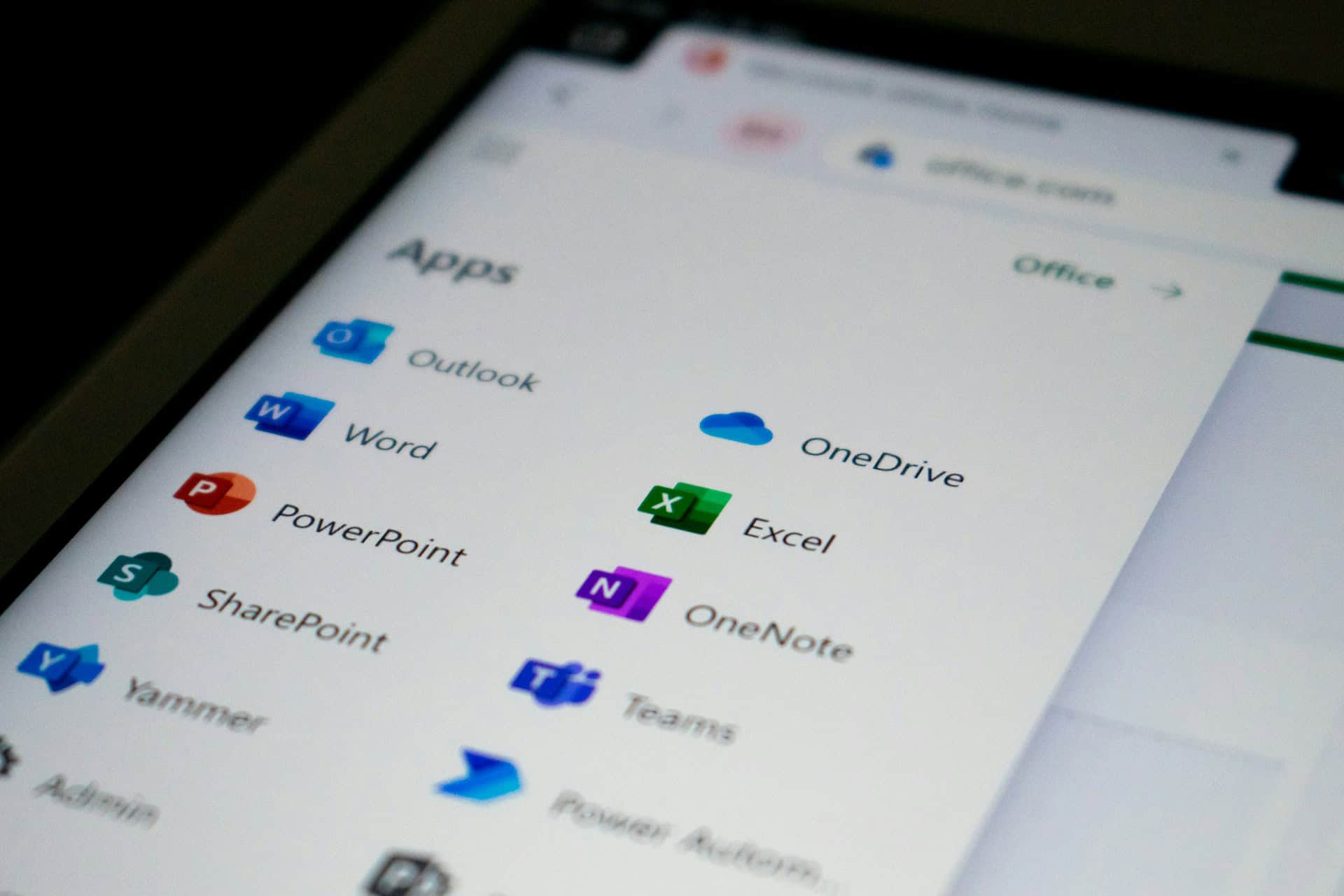
Microsoft Teams has become a go-to tool for businesses looking to improve how their staff communicate and collaborate. With hybrid work routines now common, many companies are looking for ways to get more value from the tools they already use, and for lots of London-based businesses, Microsoft Teams sits at the centre of that toolkit. More than just a chat app, it brings structure to teamwork, making file-sharing, meetings, and day-to-day conversations feel less scattered and more manageable.
Teams works even better when paired with other parts of the Office 365 services suite. Bringing everything under one roof allows businesses to streamline how information is stored, shared, and discussed. From co-editing documents in Word or Excel without switching apps to scheduling meetings directly through Outlook, Microsoft Teams helps turn everyday tasks into smoother processes. Here’s how to set it up, tweak it to fit your business needs, and start using its best features straightaway.
Setting Up Microsoft Teams
Getting started with Microsoft Teams doesn’t have to take long. A straightforward setup can give your business the tools it needs to keep everyone connected without getting lost in settings or menus. Here’s a simple path to getting Teams up and running:
1. Create your Microsoft 365 account if you don’t have one already.
2. Log in to the Teams app via desktop or mobile. You can also use your web browser.
3. Set up your main team based on department, project, or business function.
4. Add your users, making sure each person has the right access level.
5. Structure the initial channels around the work your team does on a regular basis.
It’s worth taking some time early on to customise your settings. Rename channels to match real tasks your teams manage, adjust notification rules to cut down on digital noise, and enable multi-factor authentication for extra security. If you’re already using Office 365 services like SharePoint or OneDrive, those will work in the background, powering file storage and document collaboration directly within Teams. For example, once your Teams setup is tied in with OneDrive, files shared in chat are automatically saved and accessible within your company’s cloud environment.
This integration makes it easy to build on tools your staff already use. Instead of jumping between platforms, your team can chat, share files, and schedule calls all in one place. And when you standardise these processes across teams, you start to create habits that speed up communication across the board.
Features To Enhance Collaboration
Once Teams is in place, it becomes more than a chat tool. It becomes a digital workspace where projects move forward together. Whether your team is onsite, remote, or spread across various locations, Microsoft Teams keeps you all looped in.
Here’s how to make the most of its top features:
– Channels: Organise channels around projects, departments, or clients. This keeps the conversations focused and cuts back on messages getting buried in general threads.
– Chat and Threaded Conversations: Use chat for quick answers and informal talks. For deeper discussions, threaded replies in channels help keep conversations tidy.
– Meetings and Video Calls: Schedule meetings without leaving the app. You can also launch impromptu calls with one click.
– File Sharing and Co-Authoring: Upload files directly into channels or chats. Your team can edit documents live, at the same time.
– Integrated Apps: Use Office favourites like Word, Excel, and OneNote right inside Teams. No need to switch windows.
A good example is when your team is preparing a project proposal. One person can draft it in Word, while others add comments or changes live. Meanwhile, the team chat stays linked to the document, so decisions and edits sit together in one place. This tight connection between conversation and content helps cut down confusion and saves time.
Best Practices For Effective Communication
Once your team is using Microsoft Teams consistently, it helps to build habits that shape how you communicate. Without a bit of structure, conversations can drift, notifications can pile up, and meetings can waste more time than they save. The good news is, with a few changes, you can help your team stay clear, focused, and productive.
Start by reviewing how your teams and channels are set up. Too many channels can become confusing, and too few can leave conversations clashing in one space. Strike a middle ground that makes sense for your work. For most London businesses, grouping by client, department, or long-term project keeps things tidy.
Notifications are another area where things can get overwhelming fast. By adjusting settings on personal accounts and channel-level alerts, staff can receive only what matters to them. It’s a welcome change for those who find their attention constantly pulled by pop-ups. Encourage everyone to turn off alerts for less relevant channels and use @mentions for messages that actually need a response.
And then there’s the classic meeting. Teams gives you the tools to run better ones, but the format still matters. Video calls don’t have to drag. Stick to set start and end times, assign someone to run the meeting, and use screen sharing when it helps clarify a point. Also, recording meetings can be handy, especially when someone needs to catch up or double check what was said.
When communication inside Microsoft Teams is tidy, your team saves time. You spend less time managing messages and more time getting through the work that counts.
Security And Compliance With Office 365 Services
Keeping work data protected is just as important as sharing it easily. With Teams, data security features are already built-in, but they do need to be set up properly. From permissions to file access, every setting plays a role in how safe your company’s information really is.
Start at the user level. Make sure staff accounts require strong passwords and use two-step sign-ins. These take just minutes to set up but stop unauthorised access straight away. Assign roles within Teams so that only certain staff can manage settings, create new channels, or share sensitive files. Stick to the principle of giving people access only to what they need.
Next, check privacy settings at the team level. Set your Teams as private when dealing with confidential projects and review team membership regularly. This step helps avoid situations where past staff or external guests still have access to company data.
Office 365 services are helpful here, especially tools like SharePoint and Microsoft Purview. These let administrators set up retention policies, control file versions, and handle data sharing rules without having to poke around in each area of Teams manually. For example, a compliance policy can stop documents with personal information being sent outside the company, even by mistake.
You don’t need to know every menu inside Office 365 to stay secure, but it’s worth reviewing how your Microsoft Teams installation is shaped. A few tweaks now can prevent a lot of issues later.
Using Microsoft Teams For Remote Work Success
Remote staff rely on tools that help them feel close to the team even when they’re far away. Microsoft Teams offers plenty to keep people connected, without constant catch-ups or micromanaging.
For remote work to flow smoothly, chat and calendar tools need to be in sync. Encourage staff to keep their calendars updated and use Teams status features so others know when they’re available. When messages are clear and easy to follow, remote teams waste less time backtracking or waiting for replies.
Here are a few helpful habits for remote working through Teams:
– Create a dedicated remote work channel to ask questions, share wins, or check in.
– Use the Praise feature to highlight small wins and boost morale.
– Schedule virtual coffee breaks to keep team culture going when working apart.
– Record key meetings so no one misses an update, even if they’re offline when it happens.
Say you run a small architecture firm with half the staff working from home. By using shared drawing files in Teams alongside touchpoint calls twice a week, your group can still work on complex briefs without losing clarity. Weekly recaps sent as channel posts also work better than long email threads, letting everyone scroll back without digging through their inbox.
Remote teams want structure, but also flexibility. Teams gives both, as long as you guide how people use it.
You’re Closer Than You Think To A Streamlined Setup
Making the most of Microsoft Teams doesn’t mean flipping your company upside down. It usually means refining what you’re already doing and lining up your tools, people, and habits so they work smoother together.
With the right setup, features configured to match your workflow, and an eye on security, Teams becomes a helpful space where things get done and where staff don’t have to fight the tool to do their job. Whether you’re in an office in London or working from home, the right approach keeps projects moving without extra stress.
So if your business already uses Office 365 services, you’ve got the pieces. Microsoft Teams just helps put them together in a way that’s easier to manage day by day.
For businesses eager to maximise efficiency and collaboration, Microsoft Teams offers a great way to get started. If you’re ready to optimise your workflow, consider exploring how Office 365 services can help. Learn more about enhancing your setup with Tek24’s expertise in delivering effective IT solutions for innovative workspaces.


2 Responses
https://shorturl.fm/xaLX2
https://shorturl.fm/teRCO